Equipment Mapping in ID Manager
- Once Cable list is imported open the ID Manager and select the Collaboration Manager option from the Manage menu.
- In Collaboration manager select all available required resources. Each user should check out only their own DGN file and only equipment they intend to work with so other users can work with other files and resources simultaneously.
- Click OK to return load the files into the ID Manager.
-
Once resources are checked out, select the Import Equipment Map
option from the Manage menu to load the map.
Equipment terminal connections are now mapped to the equipment nodes. You can see that ID Manager display is now changed and terminal connection IDs re displayed under parent equipment ID
- From equipment model pull down select option Update Design file.
- All terminal connections will be added to equipment in DGN file.
No additional equipment association is needed. Equipment model is now complete and ready for next step cable routing (assuming that raceway design is also completed)
Raceway design can be done in parallel with equipment import or can even be done before equipment import. Typically raceway design starts after equipment is placed so raceway can be properly positioned relative to equipment.At this point raceway designed in Bentley Raceway and Cable Management cannot be exported to an OpenPlant model server.
For global interference detection it is recommended to export raceway i-model form Bentley Raceway and Cable Management and do overall design interference detection in Navigator.